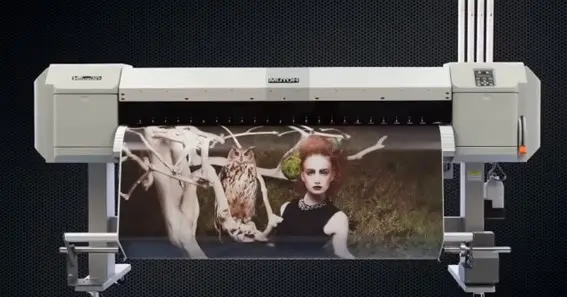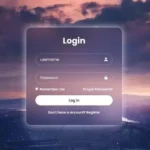Installing a Mutoh VJ-1624 printer using Windows 11 can seem daunting due to its specific software and network requirements. However, with the right steps, you can easily get your printer operational for high-quality printing tasks. Below, we provide a comprehensive guide to help you through the installation process.
Step-by-Step Installation Guide for Mutoh VJ-1624 on Windows 11
1. Check Software Compatibility
Before starting the installation, ensure that all software needed for the Mutoh VJ-1624 is compatible with Windows 11. As of April 2022, Mutoh’s official printer driver and Status Monitor software are fully compatible with Windows 11. It’s crucial to verify that you are running the latest software versions to avoid compatibility issues.
2. Download the Necessary Drivers
Go to the Mutoh website or your printer’s support page to download the Windows 11-compatible driver for the VJ-1624 model. Make sure to select the correct version that matches your printer to avoid potential conflicts during the installation.
3. Initial Printer Setup
Unbox and assemble your Mutoh VJ-1624 printer following the manufacturer’s instructions. Connect the power cable directly to a stable power source (avoid using extension cords or surge protectors for this step). Power on the printer without inserting any ink cartridges yet. This precaution ensures that the printer initializes correctly without any potential setup interference.
4. Connect the Printer to Windows 11
- Via USB: Use a USB cable to connect the printer to your Windows 11 device. The system should automatically detect the printer, but you may need to manually install the downloaded driver if prompted.
- Via Network: If connecting via a network, ensure that both the printer and the computer are on the same local network. Use a crossover or patch cable depending on your setup. Configure the printer’s IP address using the default “192.168.1.253” or adjust it as necessary to match your network settings.
5. Install and Configure Mutoh Status Monitor (MSM)
Mutoh’s Status Monitor (MSM) is a critical tool for managing print tasks and monitoring printer health. Download and install the MSM software on your computer. Once installed, follow the initial setup prompts, which will include registering your printer and activating it through the Mutoh Club service.
6. Perform a Test Print
After completing the installation, perform a test print to ensure that everything is functioning correctly. Adjust any print settings using the MSM software for optimal output based on your requirements.
Troubleshooting Common Issues
- Driver Not Detected: Make sure to download the latest drivers compatible with Windows 11 and install them manually if the automatic setup does not detect the printer.
- Network Connection Issues: Double-check the IP address settings and ensure that your computer’s IP address is compatible with the printer’s network configuration.
- Software Compatibility: Keep your Windows 11 operating system updated to the latest version to avoid software conflicts, and verify that you are using the latest version of the Mutoh software suite.
FAQ
- Can I install the Mutoh VJ-1624 printer on Windows 11 without additional software?
- No, you need to install the printer driver and Mutoh Status Monitor (MSM) software for full functionality on Windows 11.
- What if my printer isn’t detected during installation?
- Ensure that the correct driver is installed, the printer is powered on, and it is connected to the correct USB port or network.
- Do I need internet access to complete the installation?
- Internet access is required for downloading drivers and activating the printer through Mutoh’s online services.
- How do I configure the printer’s IP address on Windows 11?
- Go to Control Panel > Network Connections, adjust the printer’s IP address settings under TCP/IP configurations, and ensure it aligns with your network setup.
- Is the Mutoh VJ-1624 compatible with other Windows versions?
- Yes, the VJ-1624 is compatible with previous Windows versions like Windows 10, but Windows 11 users must ensure they have the latest driver updates.